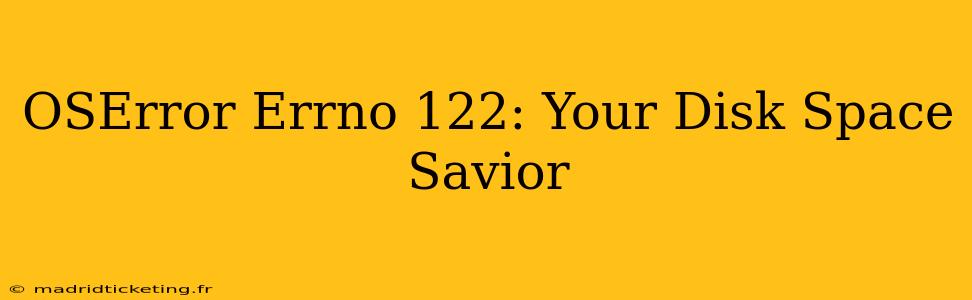The dreaded "OSError: [Errno 122] Disk quota exceeded" message can bring any project to a screeching halt. This error, typically seen in Linux and other Unix-like systems, signifies that your filesystem has reached its allocated disk space limit. Before you panic and start deleting precious files, let's delve into understanding this error, its causes, and, most importantly, how to resolve it. This comprehensive guide will equip you with the knowledge and strategies to reclaim your disk space and prevent future occurrences of OSError Errno 122.
What is OSError Errno 122?
OSError Errno 122, specifically pointing to a "Disk quota exceeded," indicates that your user account or the filesystem partition you're using has reached its maximum allowed storage capacity. This isn't a system malfunction; it's a built-in safeguard to prevent single users from monopolizing all available disk space and potentially impacting system performance or other users. The error message itself is quite clear, but understanding why you're encountering it is crucial for finding a lasting solution.
What Causes OSError Errno 122?
Several factors can contribute to this frustrating error:
-
Insufficient Disk Space: This is the most obvious cause. Your user account or partition simply doesn't have enough free space to accommodate new files or processes.
-
Large Files or Downloads: Downloading or creating exceptionally large files (videos, databases, software installations) can quickly consume available disk space.
-
Accumulation of Temporary Files: Many applications create temporary files during operation, which, if not regularly cleaned up, can accumulate and occupy significant storage.
-
Log Files: System and application logs can grow considerably over time, particularly if error logging is extensive.
-
Hidden Files and Folders: Many files and folders are hidden by default (e.g.,
.cache,.local/share) and can accumulate large amounts of data unknowingly. -
System Updates: Major system updates often require considerable temporary disk space for downloads and installations.
How to Fix OSError Errno 122: A Step-by-Step Guide
The solution to OSError Errno 122 revolves around freeing up disk space. Here’s a structured approach:
1. Identify Space Hogs: Finding the Culprits
Before blindly deleting files, pinpoint the largest space consumers:
-
Use the
ducommand (Linux/macOS): Thedu(disk usage) command is a powerful tool. Usedu -sh *in your home directory to see a summary of directory sizes. For a more detailed breakdown, usedu -sh *in specific directories. -
Graphical Disk Analyzers: Most desktop environments (GNOME, KDE, etc.) provide graphical disk usage analyzers that visualize disk space usage and make it easier to identify large files and directories.
-
Disk Cleanup Utilities: Some operating systems provide built-in disk cleanup utilities that identify and automatically remove temporary files and other unnecessary data.
2. Delete Unnecessary Files and Folders
Once you've identified the space hogs, systematically remove files and folders that you no longer need:
-
Large Downloads: Delete completed downloads once verified.
-
Temporary Files: Empty the download folder, temporary internet files, and other temporary directories.
-
Old Logs: Periodically clear log files, but be cautious as important debugging information might be lost.
-
Backup Files: Ensure your important files are backed up elsewhere before deleting any.
-
Unwanted Software: Uninstall unused programs and applications.
3. Increase Your Disk Quota (If Applicable)
If you're encountering this error within a managed environment (e.g., a shared server or university network), contact your system administrator. They may be able to increase your assigned disk quota.
4. Compress Files and Folders
Consider compressing large files or directories using tools like gzip or tar. This will reduce their disk space usage without losing data.
5. Move Files to External Storage
Transfer large files, such as video collections or backups, to external drives to free up space on your primary drive.
6. Regularly Clean Your System
Prevent future occurrences of OSError Errno 122 by adopting a proactive approach:
-
Schedule regular cleanups: Automate temporary file deletion using cron jobs (Linux) or scheduled tasks (Windows).
-
Monitor disk usage: Regularly check your disk space usage to stay ahead of potential issues.
-
Implement a backup strategy: Regularly back up your data to external storage or cloud services.
Frequently Asked Questions (FAQ)
How do I find large files on my Linux system?
Use the find command with options like -type f (for files only) and -size to specify minimum size: find /path/to/search -type f -size +100M. Replace /path/to/search with the directory you wish to examine and +100M with the desired minimum file size (e.g., +1G for gigabytes).
What if deleting files doesn't solve the problem?
If deleting files doesn't resolve the issue, investigate hidden files and folders using the ls -al command in your terminal. Additionally, check your system logs for potential errors that might be consuming disk space. Contact your system administrator for assistance if the problem persists.
Can I prevent OSError Errno 122 from happening again?
Yes, implementing regular cleanup routines, monitoring disk space, and utilizing external storage for large files are effective preventive measures.
By following these steps and adopting proactive measures, you can effectively manage your disk space, resolve OSError Errno 122, and prevent this error from hindering your work again. Remember, prevention is always better than cure!